TL;DR I wanted great sound from Apple Music, and I wanted to add an EQ for better video conferencing sound. I didn’t want to change the EQ all the time. Configuring my Mac to use separate outputs of my MOTU 828mk3 was the solution.
I’m the manager of a globally distributed team, and I work with many other teams who are also globally distributed. For me, this means I practically live in video conferences – especially now as I’ve been stuck in home office for the last 9 months! Some of the VCs I connect to sound horrible due to low quality laptop microphones or reverberant rooms, which I find annoying as someone who enjoys good audio.
I use a MOTU 828mk3 Hybrid (connected via USB) as the primary audio interface on my work computer. The default L/R channels route out the Main Outs to a Mackie 802VLZ4, which drive my M-Audio BX5 D2 studio monitors and SBX10 sub. I also have a microphone conned to Mic 1. Despite being 9.5y+ old, the MOTU works flawless for me, even under macOS Big Sur!

Lately, I became annoyed enough with having the EQ / de-EQ / EQ / de-EQ process as I would go back-and-forth between music and VCs that I decided to do something about it. I had a “duh” moment, and decided to route additional outputs from the MOTU to the Mackie so I could have a dedicated channel for VC.
Steps to achieve my setup
Create an aggregate audio device. macOS has the wonderful feature of Aggregate audio devices, which I normally use to combine multiple audio interfaces into a single audio device. I started by creating a “MOTU for VC” aggregate audio device using only the MOTU 828mk3 as the subdevice. As I’ll be sending the VC audio out Analog 3-4 (output channels 5-6 on this device), I named them L and R so I’d have those names for references in the future.
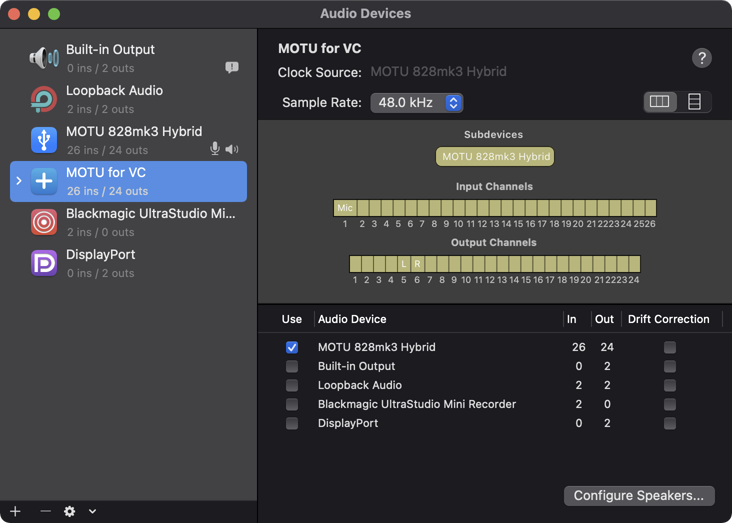
By default, the device uses channels 1-2 for signal output, which route to the Main Outs. To change that, click “Configure Speakers…” to bring up the speaker configuration window. Select the “Analog” stream which supports the desired channels 5-6, and then choose the correct channels for the Left and Right speakers at the bottom.
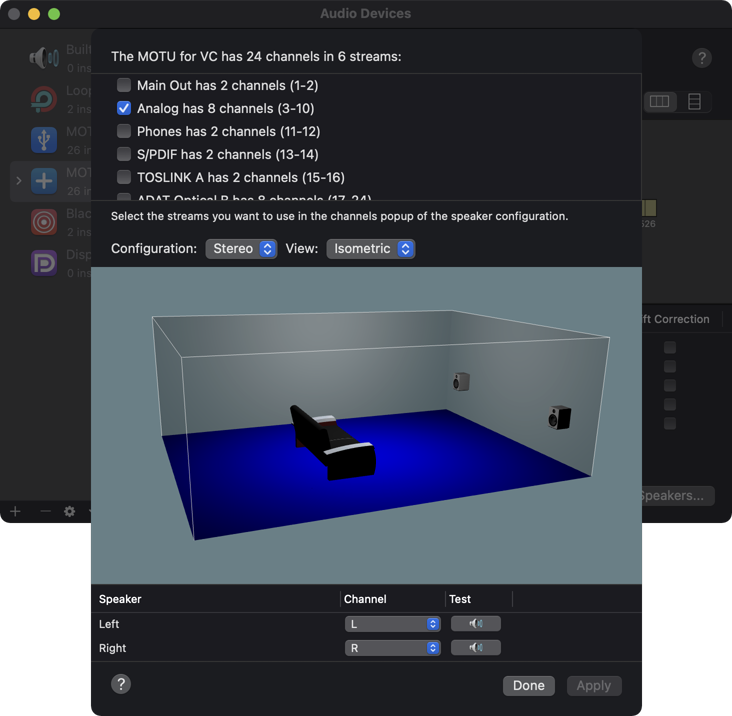
NOTE: As I named channels 5-6 as L and R earlier, those channel names showed up here as well.
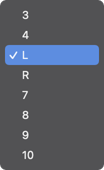
The final software step is configure Google Meet to use the “MOTU for VC (Aggregate)” device for Microphone and Speakers. This step also works for Zoom, Microsoft Teams, and Skype too.
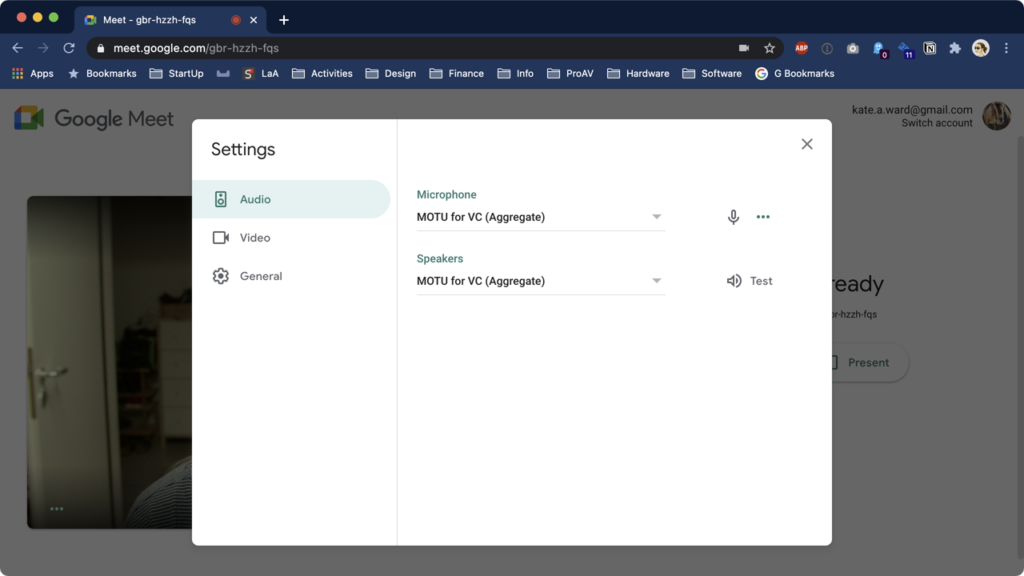
For the hardware step, I now routed cables from Analog 3-4 to channel 3-4 on the Mackie. (Channels 5-6 are the Main Outs from the MOTU 828mk3, and 7-8 are from the MOTU 16A.)

With everything wired, I can now set custom EQ and level values on 3-4 for VC meetings, and still have a clean signal on 5-6 for music. Problem solved!